How to obtain a consultation at GFZ
The GFZ OSPO license consultation is now obtained through the Helmholtz RSD. This guide explains how to access the consultation.
At this stage, a license consultation is only avilable for members of the GFZ.
The service is currently in an early provisioning stage. Please contact us if you have any question or encounter problems: ospo@gfz.de.
- Create a new software entry in helmholtz.software and fill in data in the chapters "Description", "Links & metadata", "Contributors" and "Organisations"
- click on "Obtain a license consultation" in the sidebar and follow the instructions
- submit
- Ask your section head to approve the request that has been sent as an email.
RSE: submit a consultation request
If you are an employee at the GFZ, and you would like to obtain the consultation, please follow these steps.
For the perspective of section heads, please go to Section head: approve the request
Step 1 - Login
Login to helmholtz.software via the sign in button in the upper right corner.
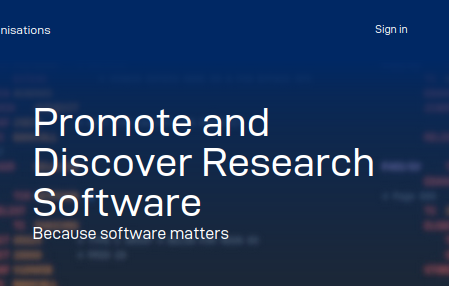
If this is the first time signing in, follow the instructions and provider access to your information in Helmholtz ID.
Step 2 - Accept terms and conditions
Accept the Terms of Service and Privacy Statement for helmholtz.software
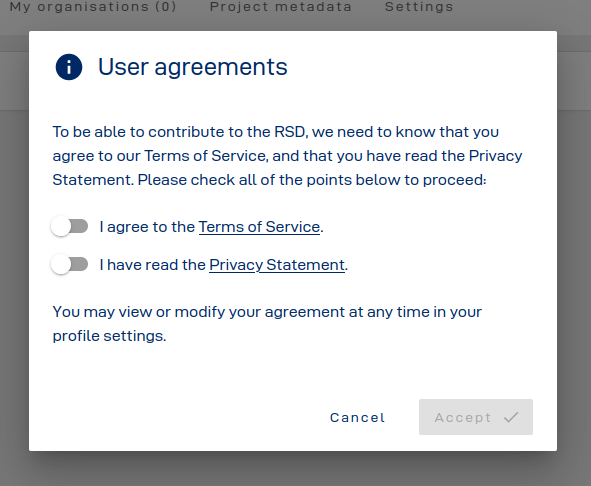
Step 3 - Create software entry
Create a new software entry by clicking on the + icon in the upper right corner:
Step 4 - Add basic metadata
Enter the name of your software and a short description (max. 300 characters) to initiate the software entry:
The short description will be used for the consultation request. Please describe in few words what the software does.
You may adjust the url under which the software will be available in the Helmholtz RSD now. This setting cannot be changed afterwards.
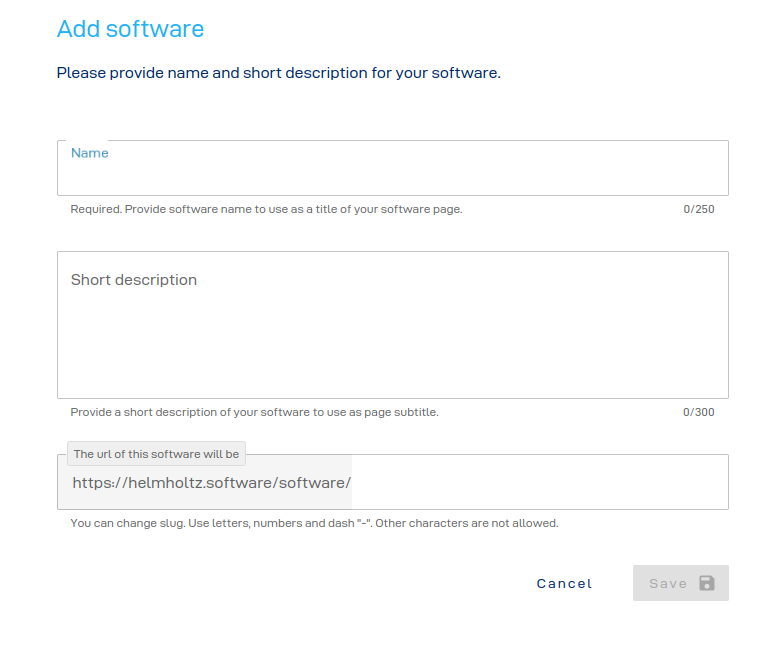
Step 5 - Fill in software metadata
Please fill in the data in the RSD entry for these chapters:
- Description
- Name
- Short Description
- Description
- Links & metadata
- Repository URL
- PoF IV topics
- Contributors
- Organisations
Other fields in the chapters, especially DOI, License and Keywords under "Links & Metadata" are not required at this stage.
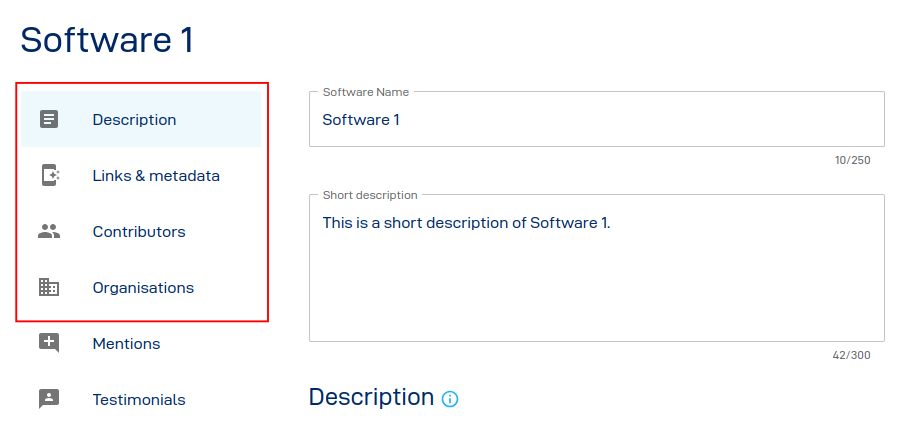
The remaining options in the sidebar (Mentions, Testimonials, Package managers, etc.) are not required for a consultation and must not be submitted.
Step 6 - Initiate the consultation
Click on the "Obtain a license consultation" at the bottom of the sidebar.
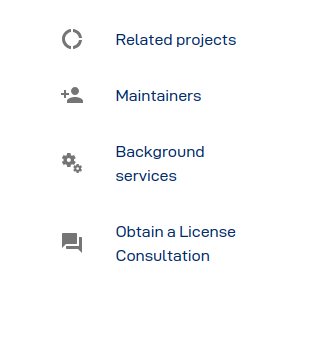
Step 7 - Add additional data
Follow the steps of the webform. Update your personal details with your phone number, and Name and eMail of your Section Head.
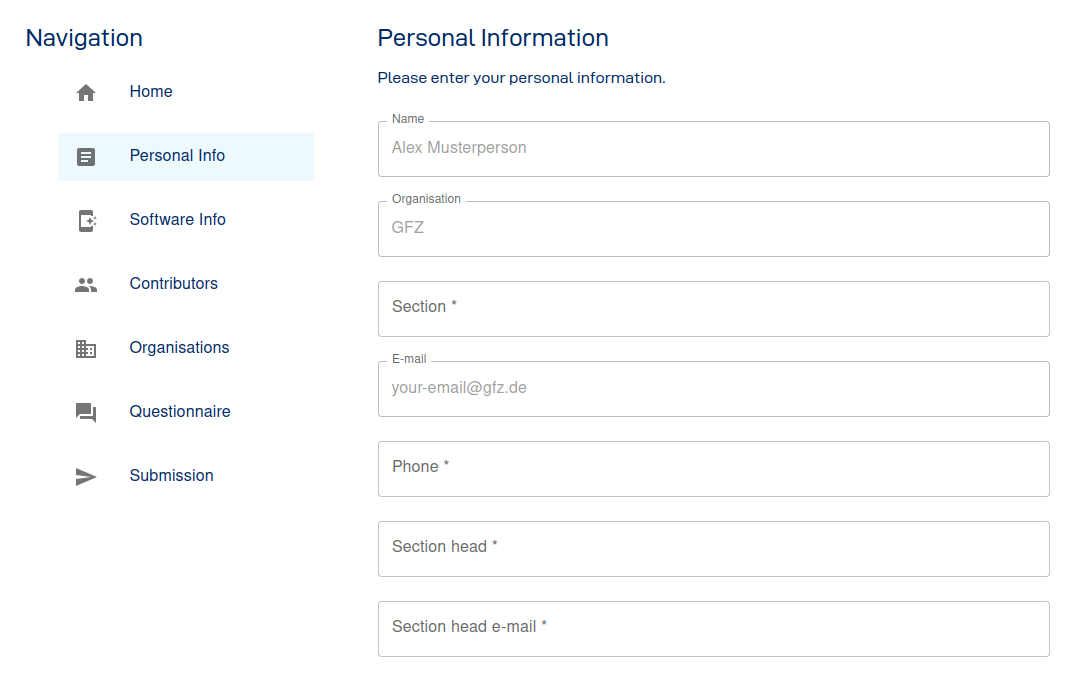
You have the opportunity to review the data you entered previously (Software Info, Contributors, Organisations). If you do not want this, you may directly skip to the Questionnaire.
Filling out the Questionnaire is essential to receive a appropriate license recommendation.
Step 8 - Submit
Click on "Submit". You will receive a cofirmation email. Your supervisor will also receive an email where we ask them to approve the request. As soon as this is done, we will contact you with furhter information about your request.
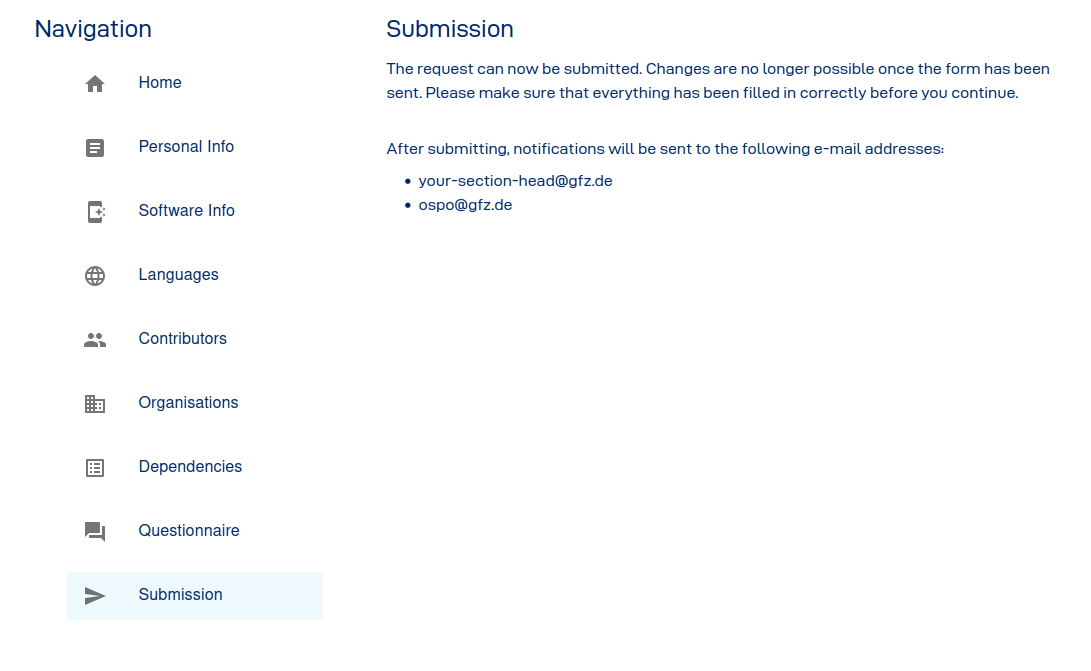
Step 9 - Thank you
Thank you for following the webform. The form is in an early stage and we are continuosly improving it. If you have any suggestions, please do not hesitate to contact us.
Section head: approve the request
If you are a section lead at GFZ, you will receive a notification as soon as one of your section members submitted a consultation request. The eMail will have the subject Please approve distribution of SOFTARE_NAME and will look like this:
Dear NAME,
this is an automated e-mail from the GFZ OSPO license consultation service.
This e-mail requires your action, please see below.
A new consultation request has been submitted by SECTION MEMBER. Please follow the link below, review the information and then approve or reject by clicking on the respective button:
http://helmholtz.software/plugin/consult/consultations/COLNSULTATION-ID/review
The link is valid for 14 days.
For more information about the software distribution process, please refer to the following resources:
- Our intranet page
- OSPO@GFZ
- GFZ Policy: Use and licensing of Research Software
- GFZ Guideline: Research Software at GFZ
- Contact us via ospo@gfz.de
Kind regards,
The OSPO Team
Follow the link in the email and review the data provided by your section member.
You have the opportuntiy to leave a comment if necessary at the bottom of the page.
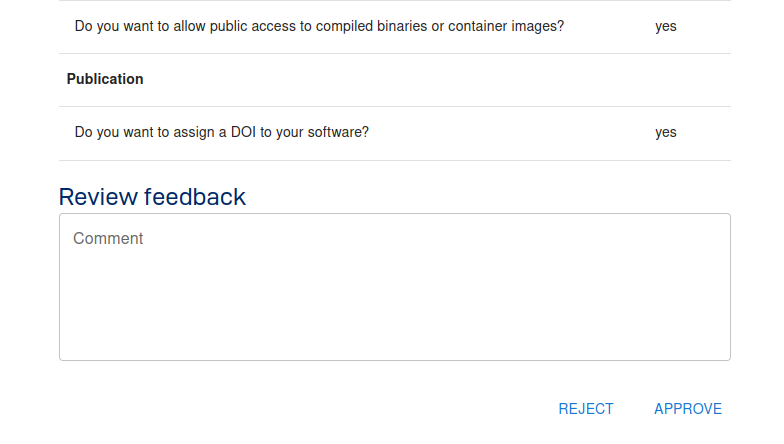
Click on the Approve button to accept the request, or Reject if you do not agree.